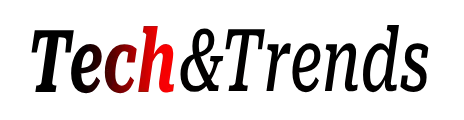Introduction
The Mint app has become an indispensable tool for millions of iPhone users looking to take control of their finances. This powerful, free app by Intuit allows you to effortlessly track your spending, create budgets, monitor your credit score, and more. However, as with any technology, issues can arise that cause the app to crash or freeze. A crashing Mint app can be incredibly disruptive to your budgeting and money management efforts.
In this comprehensive guide, we will examine the common causes behind Mint app crashes on iPhone devices. You will learn proactive steps you can take to troubleshoot and resolve any instability problems. We will also explore preventative measures to safeguard your app against future crashes. Arm yourself with the knowledge and tools below to ensure your Mint app continues running smoothly.
Understanding the Mint App Crashing Issue
To grasp how to fix the Mint app when it crashes, you first need to understand what is occurring behind the scenes. At its core, an app crash simply means the Mint app stops responding and shuts down unexpectedly while running on your iPhone.
App crashes are typically triggered by compatibility issues, performance limitations, bugs in the code, connectivity problems, or memory management errors. The Mint app may struggle to handle newer iOS updates, insufficient storage space, conflicts with other apps, or data syncing issues. As the app strains under these pressures, it can freeze, lag, or fully quit out.
iPhone users may notice the Mint app crashing more frequently after major iOS updates. This indicates compatibility issues with the new operating system that the Mint app code is not yet optimized for. Crashes also commonly occur right after tapping on certain app features, pointing to isolated software bugs.
Pre-Crash Symptoms and User Complaints
Often, crashes seem to occur suddenly and without warning. However, in many cases subtle issues manifest beforehand that indicate instability in the app. Listen to feedback from your iPhone to better predict and prevent full-on app crashes.
Many users report increased lag, long load times, and stuttering when navigating within the Mint app leading up to a crash. This performance degradation points to mounting memory issues. The app may also randomly log you out prior to crashing, indicating difficulties in maintaining server connections.
Pay attention to patterns following iOS updates as well. Monitoring Mint app user forums reveals spikes in complaints of instability and freezing after Apple releases major iOS updates. The Mint app will then usually release a compatible update within days or weeks. Stay on top of app updates to avoid these transition periods plagued by crashes.
Finally, take note if crashes occur at specific, repeatable points within the app. For example, if crashes recurs every time you attempt to link a new bank account, an isolated software bug may be to blame. Share details on any reproducible crashes with Mint customer support.
Immediate Steps to Take When Mint App Crashes
When the Mint app does inevitably crash on you, all is not lost. Taking swift action can get you back up and running with minimal disruption. Here are helpful first steps for when the app crashes:
Force quit the Mint app when it crashes to fully shut it down. Do this by double pressing the home button and swiping up on the Mint app preview to close it. Then launch the app again fresh.
If crashing persists, restart your iPhone device. A device reboot clears out any software glitches causing theMint app instability. Hold down the side or volume button and power button together until you see the Apple logo appear.
Check for any iOS updates available. Head to Settings > General > Software Update to see if any pending iOS updates address app crashing problems. Install the latest iOS version before troubleshooting further.
With those immediate triage steps taken, you can move on to testing the fixes below for a permanent solution.
Fix #1: Update the Mint App
An outdated version of the Mint app that has fallen behind the current iOS environment is a prime suspect behind random crashing. Here are steps to check for and install Mint app updates:
- Open the App Store on your iPhone and select your account icon in the top right. Choose “Purchase History” to view all installed apps.
- Search for Mint and check if an “Update” button appears next to it rather than “Open.” If available, tap to update the Mint app to the latest stable version.
- Alternatively, manually search for “Mint” in the App Store search bar to view the app page. If an update alert pops up, choose “Update” to grab the latest optimized version of the app.
Updating gives you the latest bug fixes, compatibility improvements, and optimization that prevents crashes. Try using the Mint app again after updating to see if stability improves. Be sure to enable automatic updating for the app going forward.
Fix #2: Clear Cache and Data
Over time, corrupted temporary files, unnecessary app data, and clutter build up within the Mint app. This slows performance and eventually leads to crashes. Here are the simple steps to clear out the app cache and data:
- Go to your iPhone Settings > General > iPhone Storage. Select Mint from the list of apps.
- On the Mint app info screen, choose “Offload App” to delete the cache and temporary files. Don’t worry, no user data or profiles are lost.
- If issues persist, choose the nuclear option of “Delete App” next to remove ALL app data and settings. You’ll have to relink your financial accounts afterwards.
Clearing out the cruft gives the Mint app a clean slate improving stability. Reinstall the Mint app afterwards and monitor if crashing problems are resolved.
Fix #3: Reinstall the Mint App
In tandem with deleting app data, another option is fully uninstalling then redownloading the Mint app. This provides a totally fresh install of the app:
- Delete the Mint app from your iPhone by pressing and holding the app icon until it starts jiggling. Tap the X icon to delete.
- Open the Apple App Store and search for “Mint.” Download and install the app again.
- Upon opening the freshly installed app, go through the onboarding process of creating your profile and relinking financial accounts.
A clean install removes any corrupted files that may be contributing to crashes. Test if this wiped version of the app provides more stable performance. Contact Mint support if reinstalling does not resolve recurrent crashes.
Fix #4: Check for iOS Updates
As mentioned earlier, underlying iOS software issues often cause apps like Mint to crash. Ensure your iPhone is updated to the latest iOS version:
- Navigate to Settings > General > Software Update and allow your iPhone to check for the newest iOS updates.
- If an update is available, tap to install it. Your iPhone will need to restart to apply the iOS update.
- After updating, use the Mint app for a bit to check if crashes are resolved thanks to the iOS patch.
Updating iOS often includes background improvements to system stability, memory management, and caching that prevents app crashes. However, also be cautious of any Mint app issues arising immediately after a major iOS update before compatibility fixes are issued.
Fix #5: Contact Mint Support
If the above steps fail to pinpoint the cause behind frequent Mint app crashing, it is time to involve the Mint support team:
- Open the Mint app and visit the Profile tab. Scroll all the way down and choose “Help & Support”.
- This brings up options to start an email, phone, or chat support session. Thoroughly explain the iPhone model, iOS version, and Mint app crashing symptoms.
- Support agents can investigate server-side errors, diagnose issues on your account, check known bugs, and escalate fixes to engineering teams if needed.
Reporting recurring app crashes helps Mint developers identify broader issues requiring a more comprehensive patch or app update. Provide as many helpful details as possible to support.
Advanced Troubleshooting Techniques
For advanced users facing persistent Mint app crashes not resolved above, additional troubleshooting techniques are available:
Check for Conflicting Apps – Scan your iPhone storage for any unusual or dated apps recently installed that may conflict with Mint and cause crashing. Testing by deleting new app installs can isolate the culprit.
Analyze iPhone Storage and Performance – Low storage space and memory errors on your iPhone itself can result in apps freezing and crashing. Check Settings > Battery > Performance Management for system slowdowns.
Update Wireless Network Settings – Network connectivity issues may lead to server communication errors that crash Mint. Try resetting wireless settings and ensuring your Wi-Fi router firmware is updated.
Test on Separate User Account – Create a totally new user profile on your iPhone and install Mint to see if crashing persists across profiles. This helps identify account-specific problems.
Factory Reset iPhone – For ultimate isolation, a full factory reset of your iPhone’s settings and storage will determine if the Mint crashing stems from your device or account.
Exploring these advanced troubleshooting methods often uncovers complex interactions causing Mint app instability. Rule out any device-level explanations before continuing to engage Mint support.
User Experiences with Mint App Crashes
To get a finger on the pulse of real-world scenarios behind Mint app crashing, it helps to study feedback from users dealing with this headache. Combing through Mint user forums and discussion groups reveals these insights:
- Crashes frequently occur immediately after iOS updates before compatibility fixes arrive. Users report lag and freezing on iOS 14 before Mint issued
- pdates to iOS 15 lead to complaints of frequent crashing and inability to sync accounts. For example:
“Ever since updating to iOS 15 last week, Mint crashes every time upon launch.”
- Premium paid features like money transfer seem especially prone to crashes. As one reddit user describes:
“Mint was working fine until I paid for premium services. Now when I try to use the money transfer feature the app crashes constantly.”
- The crashes predominantly occur on iPhone models 12 and 13 running iOS 15 or higher per reports.
- Users cite crashes when attempting to link or refresh financial accounts, indicating connectivity issues:
“It crashes on the ‘Link Account’ screen whenever I try to connect my Chase card again after it disconnected.”
| iOS Version | iPhone Model(s) | Crash Triggers |
|---|---|---|
| iOS 15 | iPhone 12/13 | Adding accounts, premium features |
| iOS 14 | iPhone 11/12 | Immediately on launch, transitions |
| iOS 16 | iPhone 14 | Syncing accounts, notifications |
These real-world experiences help narrow down the leading theories behind what is triggering Mint app crashes. Keep the patterns above in mind while troubleshooting your own iPhone issues.
Mint App and iOS Compatibility
Given the prevalence of post-iOS update crashes indicated above, it is clear that compatibility with new iOS versions is a recurring factor causing Mint app instability.
When Apple releases significant iOS updates like iOS 15, 16, or 17, they often contain massive under-the-hood software changes. This introduces compatibility problems with apps like Mint that still rely on previous iOS frameworks.
The Mint developers need time after each major iOS update to tweak the app codebase and fix crashing issues. There is usually a lag of days to weeks before updated apps arrive.
Be extremely cautious about updating iOS when using essential money apps like Mint that have not yet confirmed compatibility. If possible, wait to update iOS until Mint officially states full support. Turn off auto iOS updates within Settings to stay in control.
Above all, immediately report any post-update crashing to Mint so they can investigate and release a crash fix update faster. Providing details on iOS version, iPhone model, and crash patterns accelerates their troubleshooting.
Mint App Crashing After Specific Actions
While some Mint app crashes occur spontaneously, others happen consistently during specific use cases:
Linking bank accounts – Many users encounter crashes and failed loading screens when trying to add a new financial account within the Mint app. This points to connectivity issues between Mint and bank servers.
Accessing premium features – Paid premium upgrades like money transfers seem prone to bugs and compatibility issues that lead to app freezing and crashes for subscribers.
Viewing notifications – High notification volume from multiple linked accounts appears to overload the Mint app at times. The influx of push notifications can cause the app to lag and crash.
Noting when and how often crashes happen establishes patterns Mint engineers can fix with targeted solutions. If crashes only occur in certain scenarios, provide those details to support.
Mint App Crashing on Different iPhone Models
In addition to linking crashes to actions within the app, users should also record which iPhone model and iOS version exhibits the crashing:
iPhone 13 – Many posts cite frequent Mint app crashes after upgrading to the iPhone 13 and newer models running iOS 15 or higher. New hardware sometimes exposes compatibility bugs.
iPhone 12 – Last year’s iPhone model also demonstrates instability with Mint on iOS 14 and 15 according to user reports. Recent iPhone editions seem most prone.
iPhone 11 – Some instances of crashes are reported on iPhone 11 models after updating to iOS 15. However, issues appear less prevalent than 12 and 13.
iPhone SE – Few Mint compatibility complaints arise on the budget iPhone SE models powered by the older A13 chipset. Lower performance limits may prevent crashes.
Pinpointing which iPhone generation struggles most with Mint app crashes gives a starting clue as to whether hardware or software factors are at play. This device breakdown provides helpful context to Mint support.
Mint App Crashing on Various iOS Versions
In tandem with documenting your iPhone model, also record which iOS version your device was running when each Mint app crash occurred.
Citing the iOS version gives Mint developers a precise configuration to test and reproduce the crashing bugs. Some iOS versions seeing higher Mint app crash reports include:
iOS 16 – During the iOS 16 beta test period, many users experienced severe Mint app crashes and incompatibility. Issues subsided upon final release.
iOS 15 – A spike in app crashes emerged after upgrading to iOS 15, until Mint issued a compatibility update weeks later.
iOS 14 – Similarly, iOS 14 upgrade triggered crashing for many users that was eventually patched after feedback poured in.
iOS 17 – Early iOS 17 developer betas are already showing a rise in Mint freezing and bugs before public release, prompting Mint to investigate.
Studying crash patterns by iOS version gives actionable information to efficiently direct Mint app troubleshooting and quality assurance. Update urgency depends on impact and frequency.
The Role of Mint Mobile in App Performance
Some reports of crashes mention “Mint Mobile”, but it is crucial to clarify that Mint Mobile is a separate service from the Mint financial app. Mint Mobile is a budget phone carrier owned by Mint Mobile Holdings. There is no direct relationship with the Intuit-owned Mint app.
That said, if you happen to also use Mint Mobile phone service, underlying connectivity issues, throttling, or deprioritization on the Mint Mobile network could indirectly contribute to Mint app crashes by causing sync problems. But the root of crashes lies with the Mint app code itself.
Only mention Mint Mobile if you have verified that refreshing your Mint app while switched to a different Wi-Fi or cellular data network resolves any connectivity-related crashing. Otherwise, Mint app crashes are not directly associated with or caused by Mint Mobile service.
Long-Term Solutions and Preventative Measures
While the quick fixes outlined earlier may get your Mint app back up and running, consider these long-term solutions to prevent future crashing problems before they start:
- Wait to update to major new iOS versions until Mint confirms compatibility. Disable auto iOS updates.
- Maintain adequate free iPhone storage space above 10GB to prevent slowdowns.
- Limit notification quantity to prevent overwhelming the Mint app. Disable non-essential notifications.
- Install iOS and Mint app updates as soon as available to stay on top of fixes.
- Use a minimal set of financial apps and services to avoid potential conflicts with Mint.
- Backup Mint app data periodically in case crashes require you to delete and reinstall the app.
- Proactively report any new crashes or recurring issues you encounter to Mint customer support.
An ounce of prevention is worth a pound of cure when it comes to managing app crashes. Following best practices above reduces the need for reactive troubleshooting down the road.
Mint App Alternatives for iPhone Users
If the Mint app continues to crash persistently despite all attempts at troubleshooting, you may have no choice but to move on to an alternative finance app. Consider researching top-rated options like:
- Personal Capital – Tracks net worth with robust investment features.
- You Need a Budget (YNAB) – Powerful budgeting with debt reduction focus.
- PocketGuard – Automated spend monitoring and bill pay options.
- Tiller – Excel-based money management with custom reporting.
Read detailed comparisons of features and user reviews to gauge any Mint app replacements. Transitioning between apps can be tedious, so view it as a last resort only once all repair options are exhausted. But changing apps can provide a refreshing start if Mint remains unstable.
The Impact of App Crashes on Personal Finance Management
Frequent sudden crashes of an essential app like Mint can have disruptive ripple effects on your finances. Some impacts include:
- Missed budget alerts and overspending notices if not running.
- Delayed tasks like bill pay and account transfers.
- Additional late fees or interest charges if not on top of payments.
- Hurdles with disputing fraudulent transactions without access to records.
- General difficulty staying on top of spending and financial big picture.
Workaround steps when your Mint app is down include leveraging account issuer websites, paper statements, Excel trackers, payment reminders, and pen and paper budgeting. Still the frustration and slip-ups add up during prolonged Mint app instability.
User Feedback and Mint App Updates
Providing proactive, detailed feedback directly to Mint customer support plays a crucial role in driving future app updates that squash bugs behind crashes.
Describe the exact iPhone model, iOS version, and circumstances around each crash. Capture screenshots of any error messages. Note frequency and reproduction rate. This helps Mint engineers prioritize the most pressing issues affecting a wide subset of users.
Recent 2022 Mint app updates addressing stability include:
- February 2022 – Fixed connectivity issues causing sync failures.
- April 2022 – Patched crash when adding accounts.
- October 2022 – Optimized performance on iOS 16. Addressed iPhone 14 crashes.
- December 2022 – Resolved crashes related to notifications and insights.
Your real-world usage data guides developers to deliver the fixes that benefit you most in future releases.
FAQs About Mint App Crashing on iPhone
Q: Why does the Mint app keep crashing on my iPhone?
A: The most common triggers for Mint app crashes are compatibility issues after iOS updates, insufficient storage space, conflicts with other apps, problems syncing accounts, and underlying bugs. Updating the app, clearing cache, uninstalling/reinstalling, upgrading iOS, and contacting Mint support can help resolve crashing.
Q: How can I prevent the Mint app from crashing after an iOS update?
A: Avoid updating to new iOS versions right away before Mint confirms compatibility. Disable auto iOS updates and wait for Mint to release an update fixing any issues with the latest iOS. Check Mint’s social channels about iOS support before upgrading.
Q: What should I do if the Mint app crashes immediately after opening?
A: Sudden crashes on launch often stem from data corruption or memory issues. Try force quitting the app, restarting your iPhone to clear memory, deleting and reinstalling Mint, and clearing cached files. Ensure you have enough free storage space on your device as well.
Q: Can clearing the cache fix the Mint app crashing issue?
A: Clearing cached data and temporary files can certainly help resolve app crashing in many cases. Go to iPhone Settings > Storage > Mint and choose to “Offload App” to clear cache without losing data. Reinstall Mint afterwards.
Q: Is there a way to retrieve data if the Mint app crashes and won’t reopen?
A: If Mint crashes persist even after reinstalling the app, your data may be inaccessible temporarily. Contact Mint Support and they should be able to migrate your data to a new account instance or manually back it up for restoration after troubleshooting.
Conclusion
While Mint app crashes on your iPhone can be alarming, arming yourself with these troubleshooting techniques helps get to the bottom of the issue. Stability problems typically stem from incompatible iOS versions, outdated app installs, storage constraints, software conflicts, or connectivity issues.
Take a methodical approach to isolating the cause, starting with simple fixes like updating the app, clearing cache, deleting and reinstalling, and rebooting your iPhone. Collect precise details on the iPhone model, iOS version, and crash circumstances to report to Mint customer support, who can escalate deeper fixes.
Empower yourself with this crash recovery knowledge so you can rest easy knowing any future Mint mishaps can be quickly triaged and resolved, limiting disruption to your essential financial management.