Outlook users usually worried about management of PST files as it might result in data loss due to corruption. Managing bulk PST files cause trouble to lot of users which also result in loss of information therefore users prefer to keep PST files of same database in single PST that can be accessed without any confusion. The only trouble users face is how to combine multiple PST files in single as little bit of carelessness can result in data loss. Due to absence of manual procedure third party tools are preferred to execute the task of combining bulk PST files in single PST importable in Outlook 2013 and below versions.
PST Merge software is recommended tool in online market rendered to combine both ANSI and Unicode PST files in single PST. The tool helps to combine all mailbox elements including emails, calendars, journals, to do lists and contacts etc. in Unicode PST. The tool keeps an eye on duplicate items while combining PST files in single and retains Meta properties while multiple PST files are combined in single PST.
Multiple Merge Options Offered By Tool
Join: Utilizing this option to merge PST files users can create new folder for all PST files merged. The tool will create single folder for all PST files merged in with complete data including emails, contacts, calendars, journals and to do lists etc.

Merge: This option allow users to create single Unicode PST for all PST files with similar folders. Inbox folder will be merged in single inbox for all PST and similarly other folders will be merged accordingly.

Merge Contacts: Merge contacts will help to merge contacts from multiple PST files in single PST file in contacts folder which can be imported in upgraded Outlook versions including 2013 and below.

Method To Add PST Files To Merge In Single PST
The provides multiple options to add PST files with tool to begin merge PST files which provides facility to merge PST according to personalized needs of users. ‘Add Files’, ‘Add Folders’ and ‘Remove’ options are rendered to execute merge PST smoothly. Using Add Files option users can add multiple PST files one by one manually with tool, Add Folder option provides facility to add folder that contains multiple PST together. If user wrongly adds some unnecessary PST with tool Remove option is provided to delete added PST from software interface.
Technical Specifications of Tool
- To merge PST files Microsoft Outlook must be installed and configured in system with valid or dummy POP3 account. Also, Outlook should not be connected with Exchange Server while executing merge PST process via tool.
- Windows 8.1/8/7 or Vista users are required to run the tool as ‘Run as Administrator’
- The tool support all Outlook versions including 2013 and below to combine multiple PST in single Unicode PST
- The tool is Windows based utility that helps to merge PST files on all Windows OS version including 8.1 and below
- Minimum of 15 MB free hard disk space is required to run the tool
- System RAM must be at least of 512 MB but 1 GB is recommended to run the tool
- Processor must be 1GHz but 2.4GHz is recommended
- Size: 7.6, Version: 3.2
- Norton or MacAfee secured application that does not damage any properties or metadata of tool.
Facility To Test The Abilities Of Tool Prior To Investing
The merge PST file tool is available in free demo version facility that helps to judge the worth of tool prior to investing and purchasing the licensed version of tool. The trial mode helps to work on different options according to some specifications:
- In Join PST option the tool will help to merge first two folders of each PST at free of cost
- Merge PST option help to combine first 15 items of each PST without purchasing the tool
- Merge contacts option will only help to merge only first 15 contacts of each PST at free of cost
Once the abilities and worth of tool are evaluated then users can step forward to invest in licensed version for merging unlimited PST files data in single PST.
Purchase PST Merge Tool In Multiple Licenses
Personal license is valid for single user to execute merges PST on single user machine with limited support and updates feature.
Business license is valid for users to run on multiple machines but on single geographical location to combine multiple PST files together.
Enterprise license is applicable for multiple machines to merge multiple PST files but is valid for different geographical locations.
Advance Options Offered By Tool
Remove Duplicates: Checking on this option help to remove duplicates from PST file while merging mailbox items. This help to avoid confusion and oversizing issues of PST file while accessing data in Outlook application.

Exclude Deleted Items: If user don’t require deleted items of PST file to be merged in single PST then users can check on this option, this will help to merge deleted items folder while merging PST files together.

Provision To Save Output Desirably: Once the multiple PST files are merged in single PST users can grasp the facility of saving output PST files at desirable location in system. Users can either create new folder or can browse any other location to save PST file in system.
Conclusion
If overall concluded the tool is considered as simplified approach to merge PST files together. The interface of tool does not require any special technical knowledge or skills to handle; even novice users can operate the tool without any difficulty. The tool keeps metadata and integrity of emails intact throughout the PST merge process. If compared price wise or compatibility the tool again gains popularity as the affordable investment provides facility to run the tool on any Outlook/Windows version to merge Outlook PST files in single. For any other doubts or technical assistance the organization has provided unlimited support and lives chat facility to users to avail accurate results.