Tech and Trends:- There are some important steps you need to take to help protect your blogs and maximize their potential:
Setting Up Your Sites (Themes, Content & More)
All of the hosting providers discussed above offer C-panels, so you will be able to quickly install WordPress onto your domain once it has been released to you. Ideally, you will get content onto your site as soon as possible.
Do not wait weeks to put content on your site! The longer you wait, the more likely it is that your domain will lose its page rank – or even be D Indexed by Google.
If you have never set up a WordPress blog before, I am not going to cover those details here. There are many resources online that will walk you through the process.
For example, HostGator has an excellent video tutorial here:
http://www.hostgator.com/tutorials/wordpress/2.7/installingwordpress-via-fantastico.htm
Also, you don’t have to use WordPress for your blog network, although many find this the easiest way to create a site. Also, if you want to automate article submissions across your blog network, using WordPress will make this much easier.
There are some that worry that using only WordPress blogs in a network creates a kind of footprint, since all your incoming links to your money sites will be from WordPress blogs.
I, personally, don’t think this is a problem as long as you also get links coming to your money sites from other sources as well (such as web 2.0’s, blog commenting, article directories and so on).
However, if this is a concern to you, you could try installing a different content management system on your blog (such as Nucleus), or create static sites for your network using HTML.
Static sites are actually very good options for satellite sites, so if you have the knowledge to build these (or want to use an excellent tool like XsitePro to create them) you should definitely consider this option as well.
I, personally, only use WordPress for the blogs in my network and I am going to assume that most people reading this guide will be using WordPress to set up their sites as well, so many of my instructions for plugins and site settings will be aimed at WordPress users.
Still, the general aims of the steps outlined below are the same for all sites, regardless if the are built on the WordPress platform or not, so you should read through them even if you are not going to use WordPress.
1) Make Sure You Use The Right Website URL
You need to be sure to check whether the www.sitename.com or sitename.com version has a higher PR. If it one version does, then you should use this URL structure for your domain.
You can use http://www.rankchecker.com/pagerank-checker/ to see this difference – or manually check it using spyglass or other PR checkers. Here is an example of the site we were checking earlier in the report:

Here you can see that there was no difference between the URL with or without the www. In such cases, I generally go with the default setting or NOT having the www. in front of the name (in most cases, the www version automatically redirects to the non www version).
However, if you find that you need to have the www. version instead, you can change this in WordPress by going to Settings —> General and entering in the correct URL structure you want to use.
Here is a screen shot showing where you do this in WordPress:

2) Select a good theme and create a title for your blog
In order to safeguard your sites, you want them to be able to pass a quick manual review by Google or a competitor. In short, you want them to look nice and read well, and your first step in this process is to pick a nice theme (if using WordPress) and give it a title that seems relevant to the theme.
Even if you will be using the website to eventually post articles or links that are not related to the theme, you still want to make sure that the blog itself has a theme and at least one initial post on it related to that topic. I believe this is especially true with the latest Panda and Penguin updates.
I generally like to choose a broad niche/theme for my blogs. By broad, I mean something like “health” or “family”.
To set the title for the blog, you can either do this using Fantastico when you initially set up your blog or also on the “Settings: General” page in WordPress:

If you have chosen a broad niche for your blog, you will probably want to choose a theme that is relevant to your niche or the title that you have given your blog.
There are literally thousands of different WordPress themes to choose from, so finding different themes to use should not be a problem.
To find a theme, I usually just go to Appearance –> Themes –> Install Themes and then do a search for one that looks good.
If you are especially clever and/or creative, there are also programs like Artisteer that make it easy to create your own WordPress theme.
This might be particularly good if you want a niche specific theme.
However, in general, I avoid using WordPress themes that you can download from many random sites on the web, as they may have malicious coding or scripts installed that can cause many problems.
3) Set And Check All Your WordPress Settings
You will also need to make sure that your settings are all set correct, if you are using WordPress.
To start, you should make sure that the blog is visible to search engines. Go to settings —> privacy, and click on “Allow search engines to index this site” (if it is not already selected).
Next, you want to choose your permalink structure under settings —> permalinks. I suggest you avoid using the default settings, and instead choose “Post name” or “Month and name”.
You will also likely want to disable commenting if you don’t want to have do deal with spam comments (go to settings —> discussion and unclick that box that says “Allow people to post comments on new articles.”
Finally, you will need to decide on how many blog posts you want to allow to show on the main (high PR) page of your blog.
For blogs in my blog posting network, I will also change the settings so that 10 or more posts show on the main page and that the full article shows as well when posted. You can vary this, of course, depending on your preferences – on some blogs I have as many as 30 posts showing on the front page.
For blogs that you are setting up as satellite or homepage networks, you won’t normally have more than one post on the front page of the blog – so you need to make sure the settings are set to a static page – or only show one post per page.
If you want to be able to post multiple articles to the front page, you will need to Settings —-> Reading, and then:
1) Click the box under Front page displays that says “Your Latest Posts”
2) Choose how many blog posts you want to have on the front page of your blog – for this one I’ve set it to 30 posts on the front page:

Keep in mind that it is normally the front/main page of your blog that has the highest page rank, and that the posts on this page will be able to pass the most juice onto your “money sites.” However, the more posts selected, the less juice that is passed per individual post (theoretically), so you may choose to keep the number low (like under ten). Having fewer posts also makes it look a little less “spammy” as well – so ultimately the call will be yours to make as to how many posts you want displayed on the front page.
You should also make sure that the box that says “Full text” is selected. You will want your outgoing links to show for the articles that you are posting to your blog, and if you use the summary option they will not be displayed on the front page.
4) Put Original Content On Your Site
When first setting up your site, one of the most important steps to take is to put quality, original content up for your first post. This initial post should ideally be at least 500 words long – but 1000 words or more is even better.
As I mentioned in an earlier tip, a good time to prepare this content is immediately after you have won an auction, but still waiting for the transfer of the domain to your account to be completed (usually this takes two or three days).
Depending on your preferences, you could write this initial post yourself, or you could outsource it to a write (I personally like to use TheContentAuthority.com or Textbroker.com for purchasing content for these sites). You should also make sure this content is pretty good: no grammatical or spelling errors, interesting, relevant to the theme and title of the blog, and NOT keyword stuffed.
You will also at this point have to decide whether you will be using the blog as a high PR static satellite (or “homepage”) network site or a “blog posting” network site.
SATELLITE/HOMEPAGE NETWORK SITES:
For these sites, you should create original content related to the site or sites you will be supporting using the satellite. For example, if you have a few sites in the health niche, you will want to make your blog related to them and then add a few links into your home page content that link back to the sites that you are promoting.
In these cases, you will want the content to be very good – even superb, and I usually write my own content for these sites rather than outsource it. Often these sites can rank well themselves, so you may even want to include a few product or affiliate links of them as well.
They may even be able to replace a “money site” in your niche if that site gets hurt down the road!
However, you will want to keep the outbound link ration low. I am having at least 1000 words of content on my satellite sites, with less than five links embedded in that content, tops.
BLOG POSTING NETWORK SITES:
For blogs that you will be later posting articles on to promote many different kinds of websites, I suggest you put NO LINKS (or only one link) into the very first post.
Also, after publishing this first post, you should then sticky it to the front page of your blog. This means that even as you add new posts to your blog, this will be the first post that visitors see when they are visiting your website.
To sticky a post using WordPress, you will need to expand the box to the far right of your post that says “Visibility:Public” by clicking “edit”.
When you click the box, you will be given an option to “Stick the post to the front page.” Click that box, and then “OK” and then “Update”.
Here is a screen shot of the options:

5) Edit your theme
Another optional suggestion I make is that you edit the theme itself to remove the footer credits. I do this for two reasons. First, by removing the link that says “Powered by WordPress” (or similar) you will make it a little harder for hackers and spammers who target WordPress sites to find you. (https://brownshvac.net)
Also, this will help preserve some of your “link juice”. You may also want to remove any other outgoing links on the blog (such as other footer credits and blogroll links) as well.
When it comes to editing the footer, you will need to be comfortable with going into the actual files and changing them. If you are not comfortable doing this, however, you may want to skip this step.
To edit the footer, go to Appearance —> editor —-> footer and remove the code that creates the link. Not all themes allow this, by the way, so that may factor into your theme decision as well.
6) Recreate Old Posts
Another important decision you will need to make is whether or not you want to recreate any posts or pages that were on the domain prior to you purchasing it.
Remember that we checked earlier to see if there were any pages that have PR on them. If there are pages with a PR1 or higher, I usually make the effort to recreate them.
To do this, you will need to create a page with the same URL structure that the previous post had. If the previous user used WordPress, this is usually quite easy – just recreate a post (or page, if that was what they used) with the same name as the original post or page had.
I then will put up some quality content on the posts (often similar to the original topic on the domain, or at least related to the niche of the new site I’m created) and add a few links in this content back to my main money sites.
7) Install Plugins
There is one very important plug-in that you should definitely install if you are using WordPress: The Link Juice Keeper. This plugin will redirect any missing URL (page/post) back to your front page your blog, and pass all the link juice from that page to your home page as well. It will also get rid of 404 error pages from your site as well.
Currently you won’t find this plugin doing a plugin search straight from your blog, but you can download the plugin from the WordPress.org plugin directory – and then upload it to your site using the upload function from your WordPress plugin menu (do not unzip the file first). Then just activate it, and it will start working immediately.
I also like to install a plugin like “Limit Login Attempts” to slow down hacking attempts, a sitemap generator, and possibly an SEO plugin like All-In-One SEO. However, the only plugin that is really essential on your expired domains is the Link Juice Keeper one – all others are really a matter of personal preference. (I do think it is a good idea to limit the number of plugins you use in general on WordPress sites, since too many can cause your sites to load very slowly).
That’s it!
At this point is your site is pretty much set up. After setting up a new site and adding initial links to my money sites, I usually see a boost in the SERPs within two or three days, although this will depend on how long it takes for Google to recrawl your site and find the new content and links. (If you want to hurry up this process, you could try social bookmarking your new domain or linking to it from another source that gets crawled regularly).