Many of the new computers are installed with Windows 10. Its interface is slightly different than the previous Windows version like Windows 7 and Windows XP. And you are wondering if these updates also mean that they include a built-in tool for recording the screen. The following are 5 ways on how to record screen on windows 10.
Xbox Game Bar

Online gaming has increased tremendously in recent times. Screen recording techniques are extremely important especially for streamers playing online games. Windows 10 does have a built-in screen recorder and it is called the Xbox Game Bar. Even though it is a feature in the Xbox Game Bar, you can use it to record almost anything on the screen. The first step is to launch the app you want to record then press the Windows button + G on your keyboard. It will ask you do you want to open Game Bar and you should check the checkbox Yes, this is a game. When the game bar load, press the red record button or the Win+Alt+R keys to start recording. You can always press the Win+G button to bring back the game bar. It is important that you don’t switch to another app or window otherwise it will stop recording. The video that is generated will have the same size as the window of the app you record. There is a button called Share to twitter that allows you to directly post your screen capture video to your Twitter account.
Microsoft Expression Encoder 4
Microsoft also offer a free screen recorder called the Microsoft Expression Encoder 4. After downloading the Exe file, launch the installer to install it on your Windows PC. After the setup is complete, you will see two new Microsoft Expression applications in your Windows start bar including a screen recorder and a converter program. You should choose Microsoft Expression Encoder for Screen Recorder to launch the screen capture control panel. You can click on the gear button to adjust settings like video recording quality, audio and webcam input options. The next step is to adjust the red record frame to the area you want to record. Finally, press the REC button and wait for the countdown timer to reach from 3 to 0 before starting to record.
Third Party Desktop Screen Recorder
You can also use other desktop screen recorder like Movavi Video Recorder to record the screen. Usually, they have a trial version which you can download and record your screen for free. You can test the software and see whether it is easy for you to use for recording your screen. Usually, by paying for a one-time fee, you will be able to use the software for your screen recording needs as many times as you want. When you download the trial version, check to see if it supports audio and microphone. It should let you show/hide your cursor. You must be able to highlight your cursor or record the clicking sound which is important when you are recording a tutorial.
Web-Based Screen Recorder
There is also a web-based screen recorder you can use to record your screen. Web-based screen recorder is usually free but you need to be on a supported OS to use it. Most online screen capture apps support Windows and Mac OS. Therefore, if you are on Ubuntu, it will not load the screen recorder tool when you press the start button. Like the desktop version, it can transform your cursor into a crosshair symbol and let you select the region of the screen that you want to record. You can also adjust the audio settings to capture voiceover input from your microphone and sound from your speakers.
Screen Recording Browser Plugin
Another way to screen record on windows 10 is to use a screen recording browser plugin. On Chrome and Firefox, there is a lot of this type of free plugin that you can use to record your screen. You will have to go to the extension section and search for the keyword screen recorder. Then, you need to choose one to download. Always choose the one that has the highest downloads. These plugins work much the same as the desktop version allowing you to record your microphone, customize the resolution and frame rate and integrate webcam in the recording.